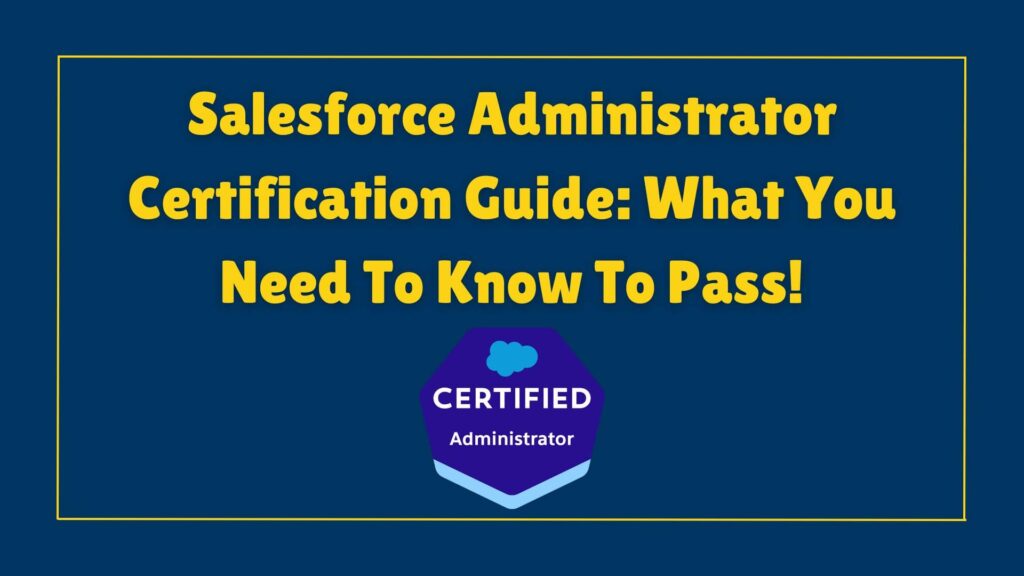Salesforce Record Types: The What, The Why, and The How

Salesforce Record Types: The What, The Why, The How
What are Salesforce Record Types?
Record Types are one of the methods we can use in Salesforce to achieve high Data Quality. By defining Record Types, we can tailor Picklist Values, Page Layouts and Business Processes to suit the needs of each type of record. By the end of this article you will have a good understanding of Record Types; how to use them and how they can enhance data quality in your org.
Example:
Nigel, is the Salesforce Administrator at PC Land Ltd, Support Reps have reported that they are struggling to distinguish Internal Case’s from External Case’s. Through further investigation, Nigel sees that the Case Object is configured poorly and appears that a one fits all solution has been provided to the two types of Case records. After consulting with his manager, he decides to fix this issue making the differentiation between Cases more efficient. The solution he provides is configuring two record types for each type of Case allowing users clear distinction between Internal and External Cases.
Why use Salesforce Record Types?
Record Types are one of the ways we can group and categorise similar types of records within Salesforce however they are most powerful when used in conjunction with other tools such as;
Page Layouts
When using Page Layouts with Record Types we can optimise our Salesforce Org making it more efficient for our users by only showing fields relevant to certain types of Records. Just like our example earlier, by having an Internal Case Page Layout for the Internal Case Record Type we can display fields unique to Internal Cases such as Department.
(Include Link to Page Layouts Blog)
Business Processes
Using Business Processes with Record Types is effective when we have a different business process for types of records. Using our Example from early, we may need to have a different Support Process for Internal Cases vs External Cases we can assign these Support Processes to our Record Types.
Picklists
With Record Types, we can help reduce long picklists making users more efficient by removing wasted time scrolling through unnecessary Picklist-Values. In our example, we can Assign the values of Phone and Email from the Origin Picklist to the Internal Record Types and leave out the value ‘Web’, as Internal support requests will not come from our website. This will only allow users to select the options of Phone and Email when entering details on an Internal Case.
How to Create Salesforce Record Types
Record Types are created on the Objects themselves, to create one you need to go to Setup → Object Manager → Object → Record Type → New .
For example, if you wanted to create a Record Type on the Case Object you would go to Setup → Object Manager → Case → Record Type → New.
Note to Reader – If you wish to create a Record Type on the following objects: Leads, Opportunity & Cases; you must create the appropriate business process first. For more information on Business Processes read the article here.
Step One: Name Record Type
Firstly, we must choose a Label for our Record Type, it is important that this Label is well defined. I would recommend naming your Record Type something clear, concise and simple. The Record Type Name will automatically populate, however this Name must be unique and have no spaces. We must also give the Record Type an appropriate Description, this is so other Admins / Future Admins understand the Record Type’s purpose. Activate your Record Type by checking the checkbox.
In our Example we are creating a Record Type for Internal Cases.
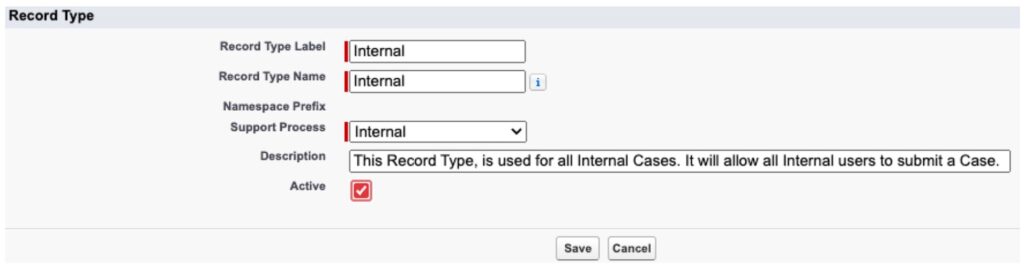
Step Two: Assign Profiles
Next, we must make our Record Type available to Profiles so they can create records of that record type. Once a Record Type is available to a Profile, we can make it default to that profile.
In our example, I have only made the Record Type Available to Internal Users and made it the Default Record Type
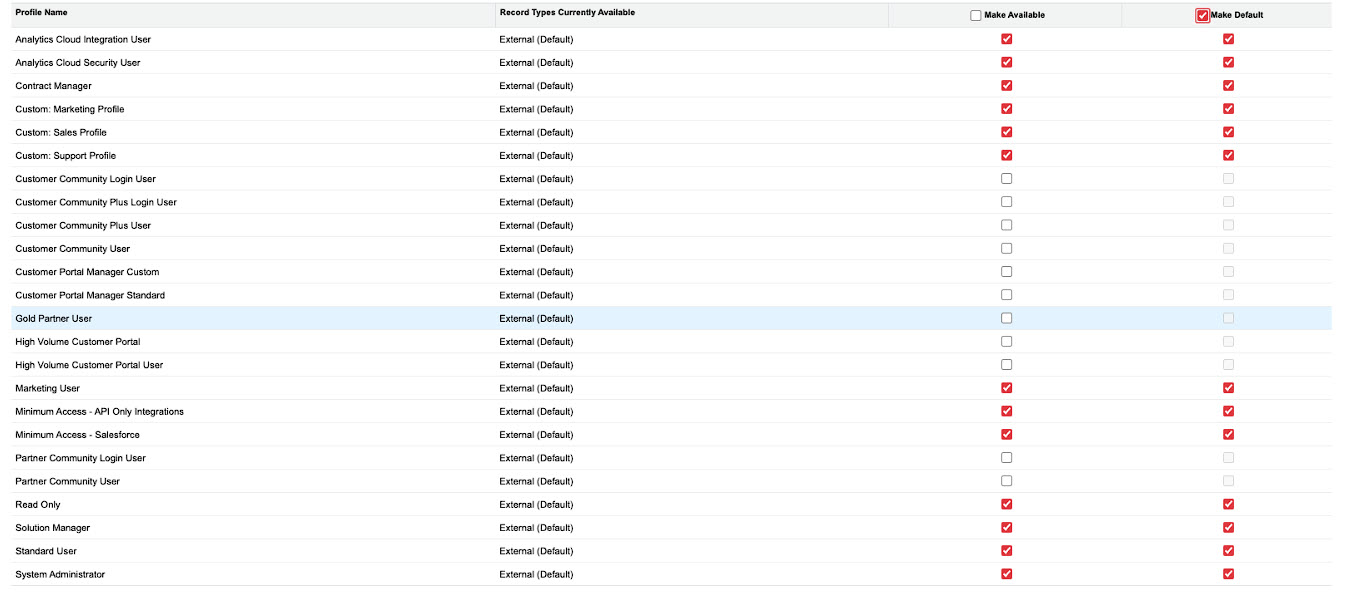
Step Three: Page Layout Assignment
Next, we must Assign what Page Layout we want to be associated with our Record Type. When doing this, we have two options: we can either assign the same page layout to all profiles for our Record Type or assign a different page layout for each profile. Once we have assigned page layouts we can then save the Record Type.
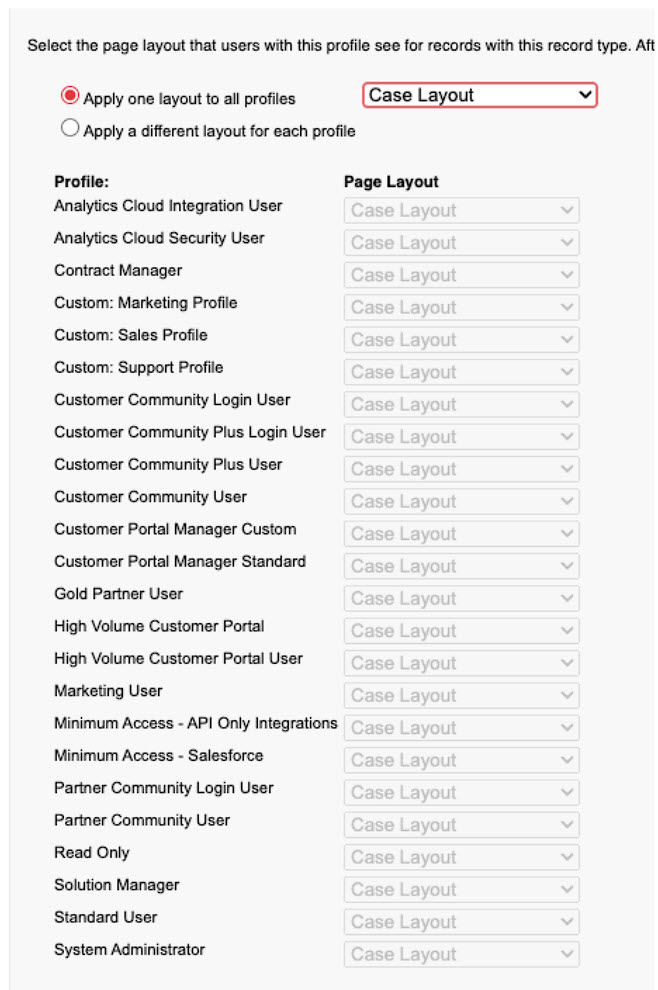
Step Four: Picklist Value Assignment
Now we have Saved our Record Type, we can begin to change the assignment of Picklist Values to do this, we simply press edit on our desired picklist. Then move values from the available column to the selected column by simply clicking on the value and then clicking on the arrow to move it across (a value in the selected column makes it assigned to our Record Type). We can also make a default picklist value for this Record Type.
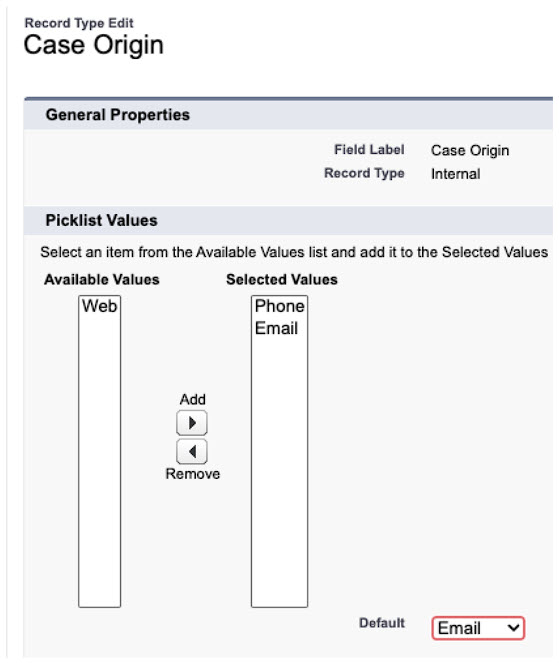
The Result
We can now see that when we go to create a Case record we now have our Internal Record Type to choose from:
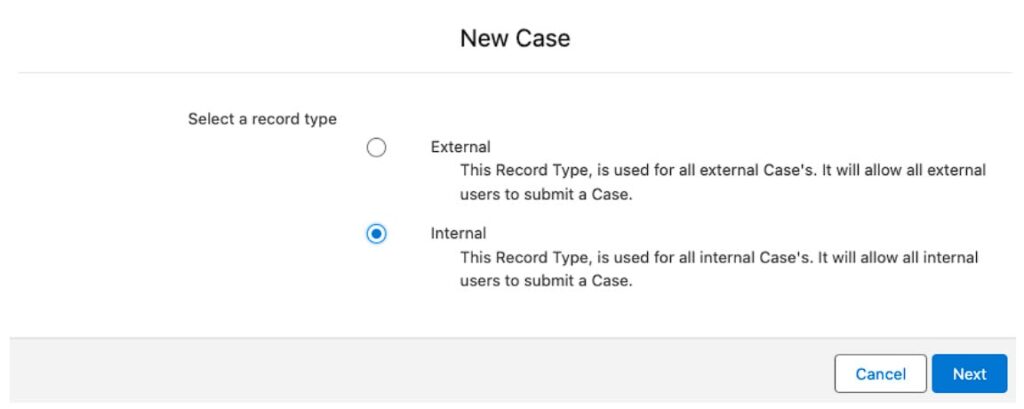
We can also see that since we have selected the Internal Record Type, the only Picklist Values we are able to select are Phone and Email.
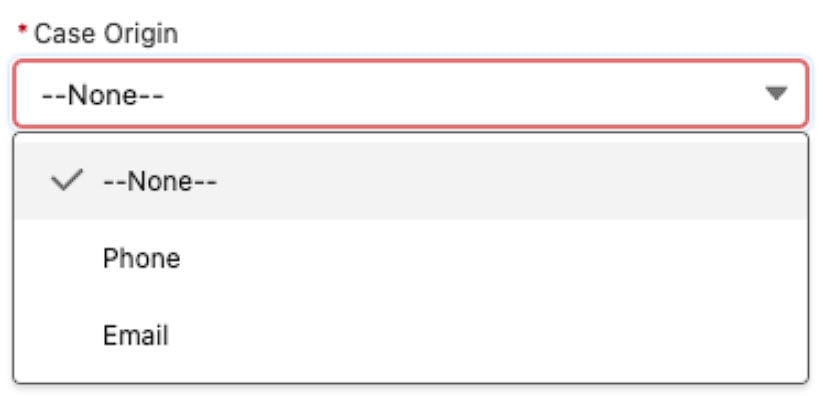
Summary
Record Types in Salesforce, are an amazing tool when it comes to establishing high data quality within Salesforce. They help achieve this through condensing Picklists and Page Layouts to only show the data relevant to a specific type of record. With the absence of Record Types, users would be very inefficient in using the Salesforce platform with a lot of wasted time scrolling through unnecessary picklists and fields!
Understanding Record Types is key to becoming an Awesome Admin, if you are looking to learn more or you are studying for the Salesforce Administrator Certification Exam make sure you take a look at the Get Force Certified Administrator Certification Course today . We provide clear, concise, and comprehensive Salesforce Training that gets you Certified fast!